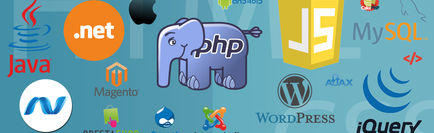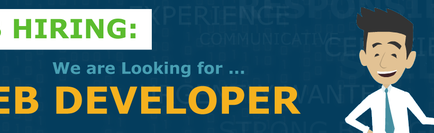Mozilla Open Badges Guide - How to Showcase your Skills
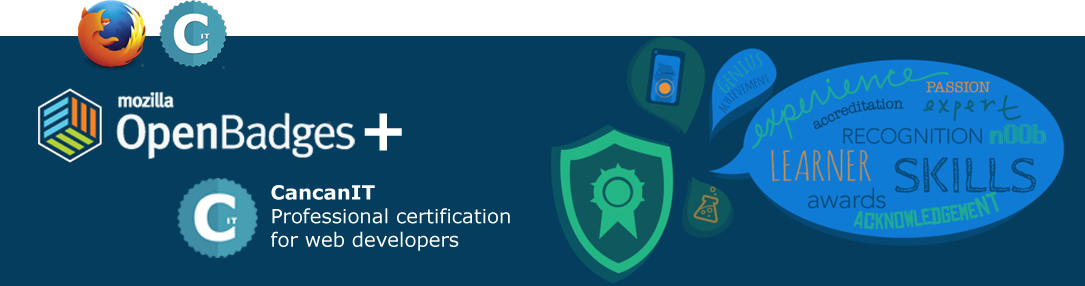
This article will be focused solely on the Mozilla Open Badges Guide. However, I will begin by lightly mentioning CancanIT. We are an online center for a range of professional certification opportunities. We offer unique programming certificates entailing significant development through current technologies. Among our top certification programs, you'll find: HTML, CSS, JavaScript, jQuery, PHP, MySQL, Wordpress, and SEO certification. I'd also like to note that our certification programs have been developed by a top rated expert community. These are also regularly brought up-to-date with fresh content in relation with the latest IT industry standards.
Let's move forward with the main topic today. The Mozilla Open Badges Guide. First, I'd like to signify the importance of displaying an earned certificate. This way, the whole industry out there becomes aware of your skill-set, value and capabilities. By adding certification badges onto your resume, you'll be able to attract much more opportunities your way, more than you could have ever fathomed. Your certificates will earn you the respect you deserve in relation to your competitors across the corporate industry and what better way to brand your value than through the Mozilla Open Badges.
A badge is a symbol, label, or an indication that you’ve earned an accomplishment, skill, certification or even an interest. A digital badge, however, is an online record of achievements, as it tracks the owner’s community, an organization that issued/certified the badge and the work done to earn it.
While a digital badge only represents the skills one has acquired on the online platforms, Open Badges takes the same concept a notch higher. These allow you to verify your qualifications and achievements via prestigious organizations. Digital badges include that information to the badge image file, hard-coding the metadata for later access and reviewing.
Key features of Open Badges
- Transferable – Enables you to put together all of your achieved badges from multiple platforms, both online and offline. This feature will then allow you to display your skills and achievements on all social networking profiles, job websites and more.
- Stackable – Open badges will build on each other and get stacked to tell the full story of your skills and achievements. It will do whether used either one organization or more. This feature will knit your skills together thereby, selling your resume well.
- Free and Open – The Mozilla open badges is free. It is an open technical standard that any organization cam use to create, issue and verify digital badges.
- Evidence-based – The Mozilla open badges have detailed information about a particular badge. Each badge has significant metadata which is hard-coded into the badge image file itself. In turn, it will link back to the issuer, criteria and verifying evidence.
How is Mozilla Open Badges significant?
- Allows you to get recognition of the things you learned.
- Provides recognition for the things you teach.
- Verifies your skill-set.
- Displays your verified badges all across the Internet.
What is the Mozilla Open Badges?
This is why the Mozilla Open Badges guide is here for. Learning and training take place on both online and offline (classrooms) platforms. After finishing your certification programs with CancanIT, marketing and displaying your newly earned certification skill-set will be much more easier. More necessarily it becomes difficult to get recognition for the skills and achievements recently acquired. Mozilla Open Badges project is working to solve this issue, by making it easy for anyone to issue, earn and display badges across the Internet through a shared technical infrastructure. Thus, in the end helping all round aspiring achievers to demonstrate their newly acquired skills and to realize new career and educational opportunities.
The Mozilla BadgeKit
It is simply the foundation tools that will assist you to make the badge-adding process easier and faster. The BadgeKit will aid in the following functionalities:
- Supporting critical stages in the badge adding experience, that is creating, designing, assessing and even issuing.
- Contains mixable templates and milestones badges thus enabling easier customization of the badges.
- It provides modular and open standards for the community badge makers and issuers to use within their web-systems and sites.
Step-by-Step Guide to Setting up an Account: Mozilla Open Badges Guide
Now that you are well acquainted with all the relevant information there is to know about Mozilla Open Badges. It is only to have an Open Badge account so as to display your previously, newly and still-to-earn badges. In this latter part of this guide, I will provide with a step-to-step guideline on how to best set up an open badge account. Then we’ll further journey with you on the steps to adding your first badge to your Mozilla Open Badge.
Creating a new Account: Mozilla Open Badges Guide:
NOTE: Creating this account will mostly require the Mozilla web browser on all the Windows, Linux and Mac users.
Below is the process illustrating how to build the Mozilla open badge account on Windows operated computers/laptops. The process is the same throughout all the other Operating System computers/laptops.
- On your browser’s new window tab, key in the link https://backpack.openbadges.org to access the Mozilla Open Badge platform. You should be able to see a page similar to this very one.
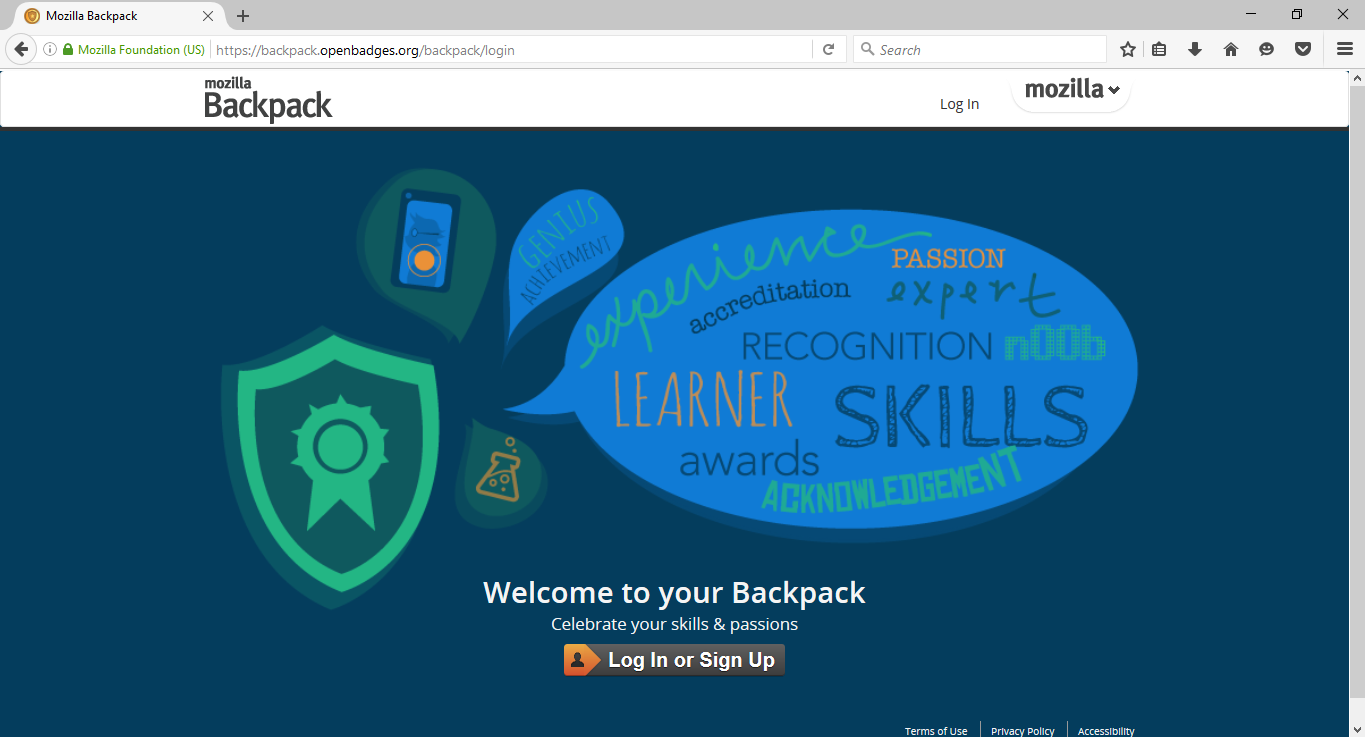
- This second step within the Mozilla Open Badges guide is critical you note that the email you’ll use in creating the account should be the same to that on the website account where you acquired you certification badge. Hoping that you’ve ensured that, you now will click on the link label Log in or Sign Up found at the bottom of your web browser tab (preferably Mozilla browser). You can also access the log in link on the top-right corner of the browser so it can prompt you to the sign-up page. Here is an illustration on where to click as shown by the red arrows.
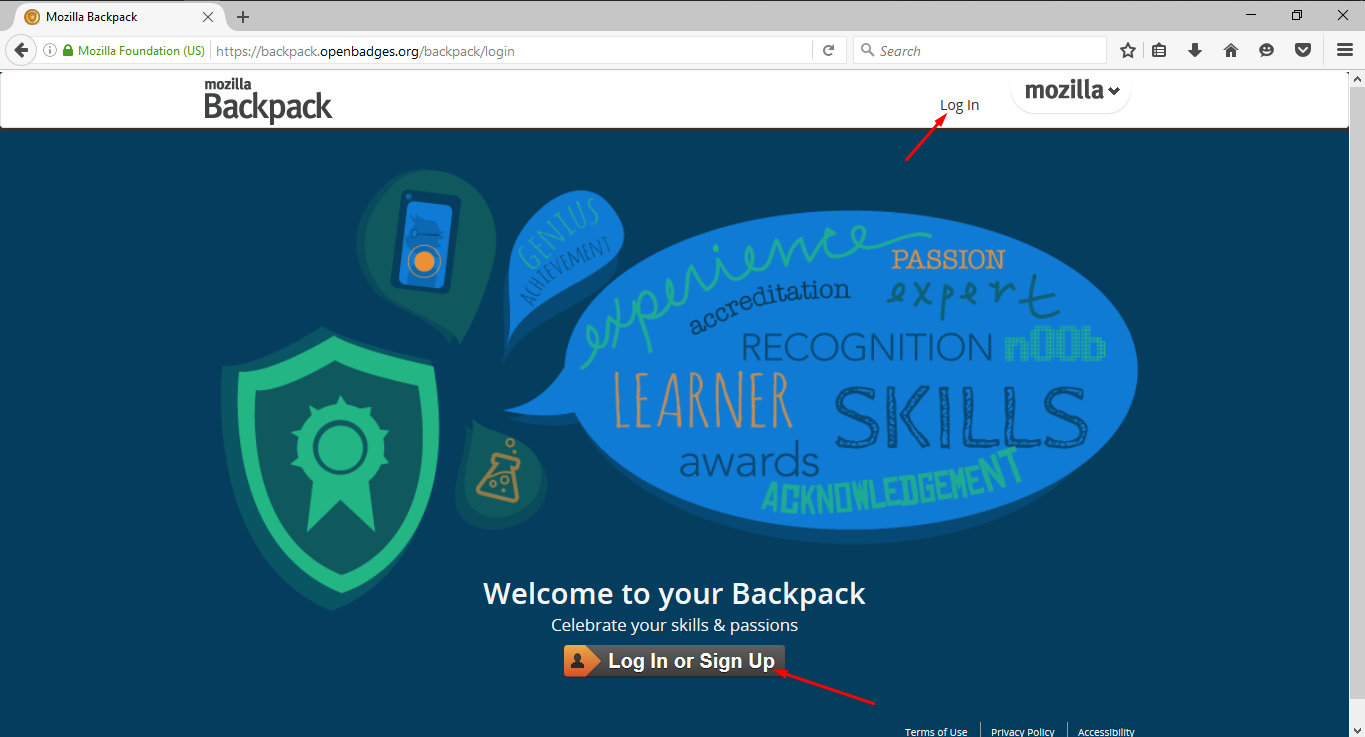
- Upon clicking on either of the two links, the browser should pop up new smaller windows from where you can input your account details. You will input the same email you used on your website account where you achieved your certification badge. You then will hit the button Next. In my case, I will use my email Tracy.goman@outlook.com in creating the open badge account. The step is illustrated below.
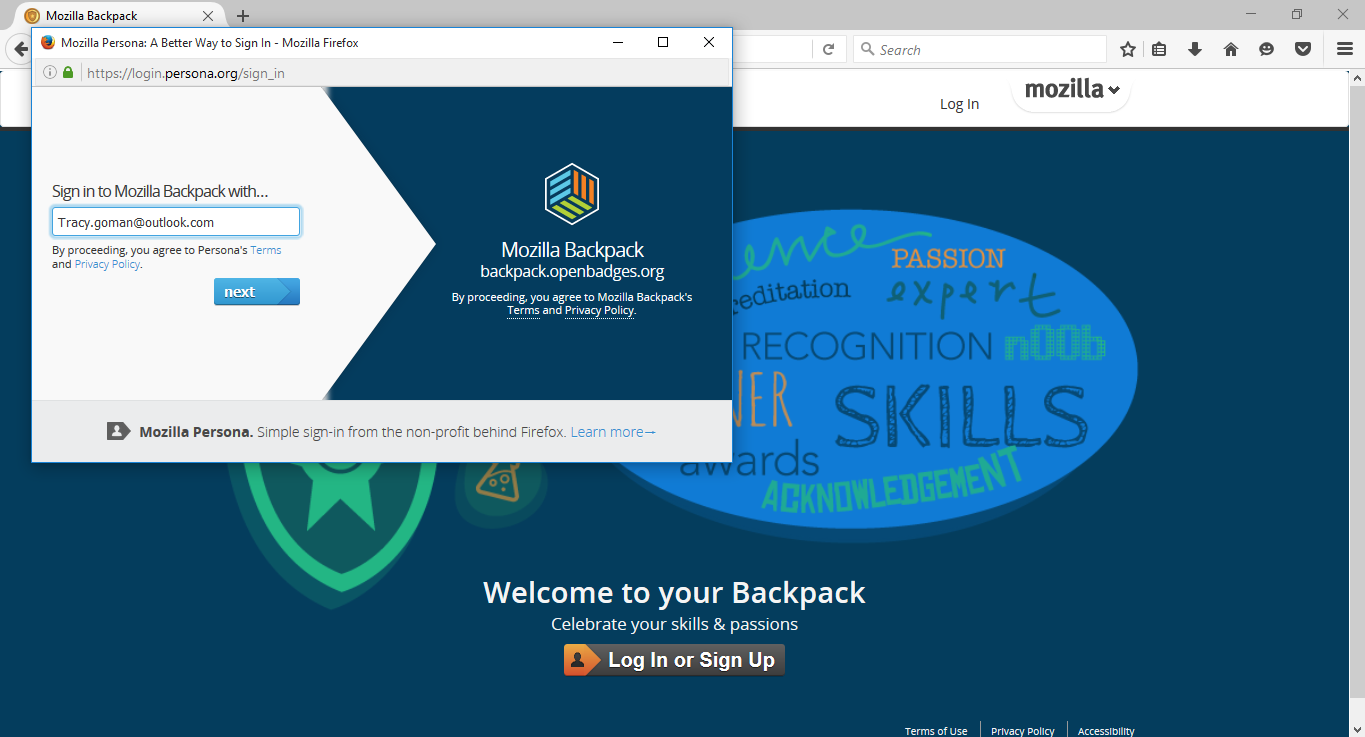
- After clicking the button next, the browser will then prompt you to the next window, where you’ll be required to input a password. On the issue of the password, I would like best advise you to input the same password as the one on your website certification account. The page displayed should be the same as the one below.
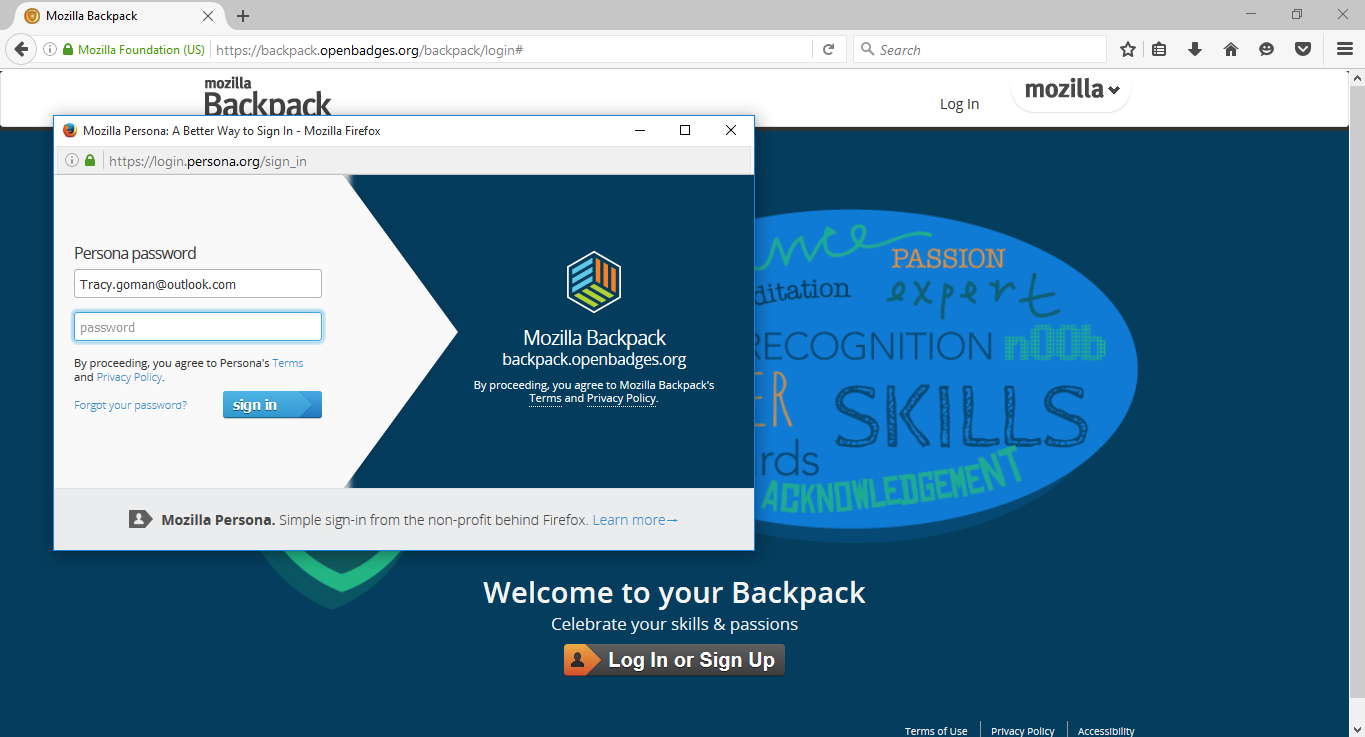
- On this step, you’ll notice that the earlier on popped up window, disappears, and instead, you are met with your Open Badge dashboard. It will look like this very similar window.
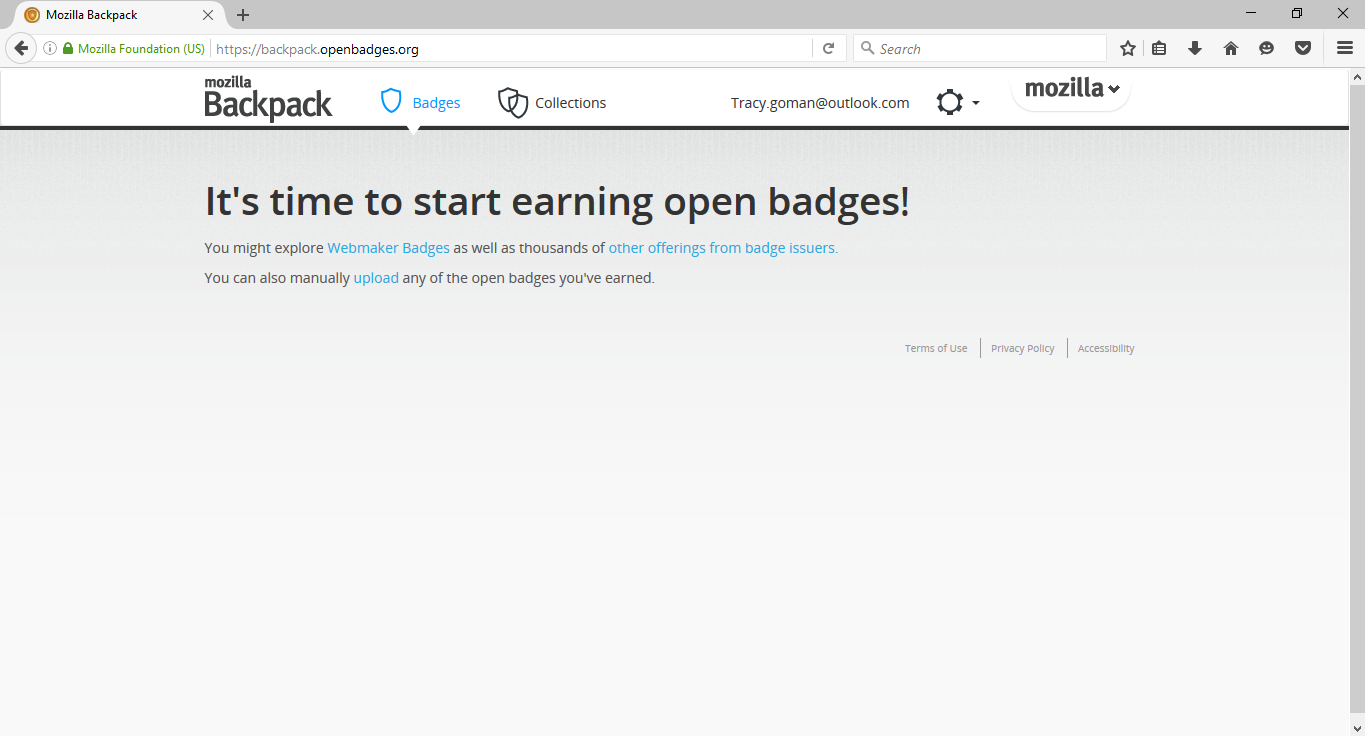
Congrats! You have successfully created a Mozilla Open Badge account. Ye all who did this!
Just one more thing that I have to point out. What is the reason to create an Open Badge account and just leave it there? I tell you what. I will expand this Mozilla Open Badges guide on how to add the first badge to your newly created Open Badge account.
How to successfully add a Certification Badge to an Open Badge Account.
Just a couple of things to note before you add your certification badge to your Open Badge.
Your certification organization, with which you attained your certification badge from, should have created an integration with Mozilla Open Badges.
We the CancanIT have correctly integrated our web-systems to the Mozilla Open Badges. It is for this reason that we are a preferable organization for you to successful acquire and display your certification badge.
Now I will take you through a step-to-step guide on how to add your certification badge to your newly created Open Badge account. In this guide, I am going to use my CancanIT certification badge on jQuery to illustrate how to add it to my Mozilla Open Badge account.
- Begin by logging into your website account from where you attained your certification badge. In my case, I will access the CancanIT website so I can login to my account to access my certificates. This should be as shown below.
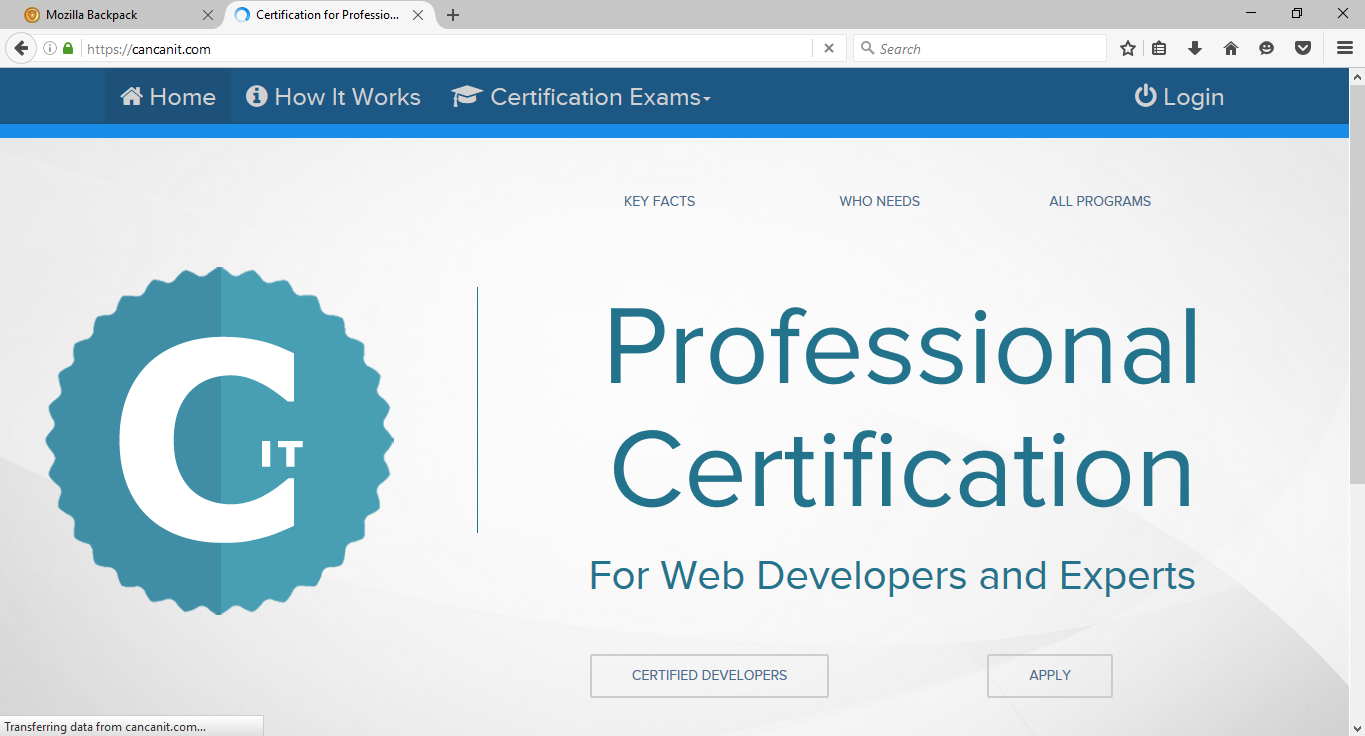
- You will then need to gain access by logging to your account by entering the relevant login details (both password and email address).
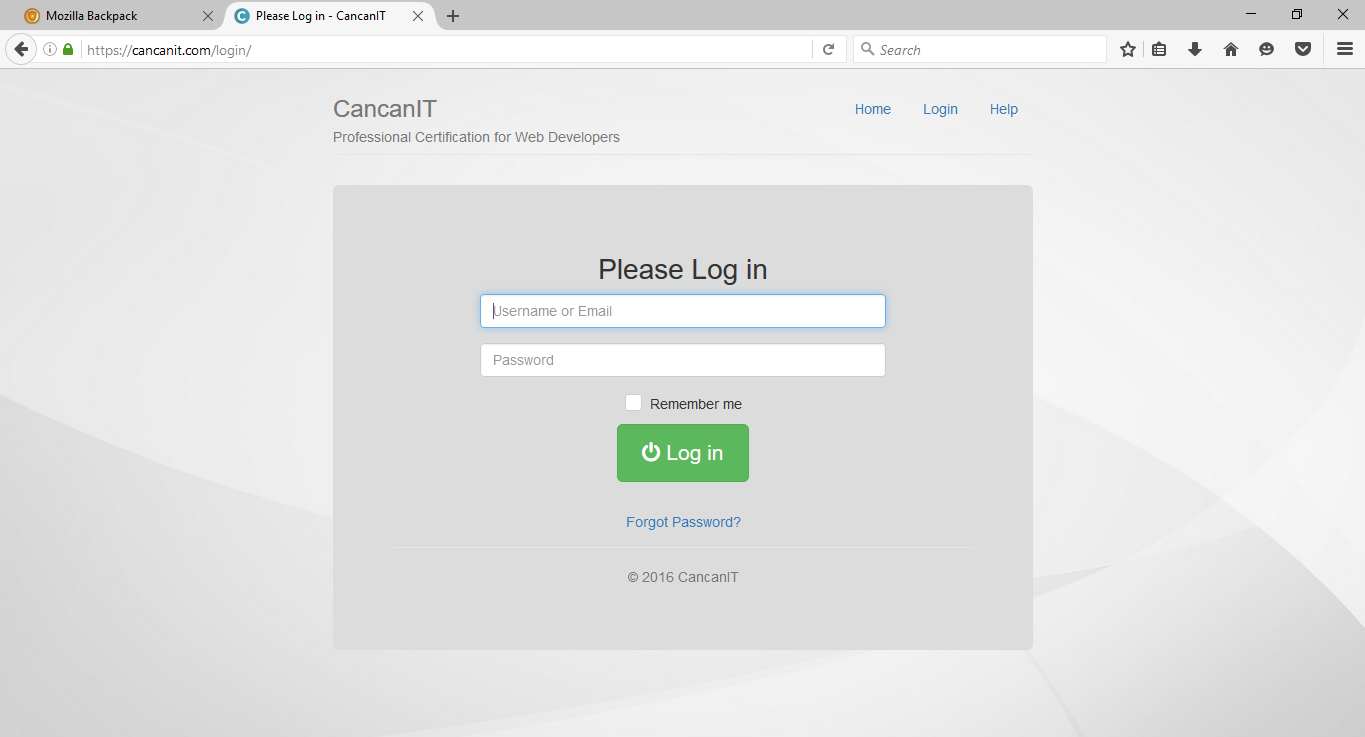
- Upon logging into your account and accessing the “my account” dashboard, you should see the following page.
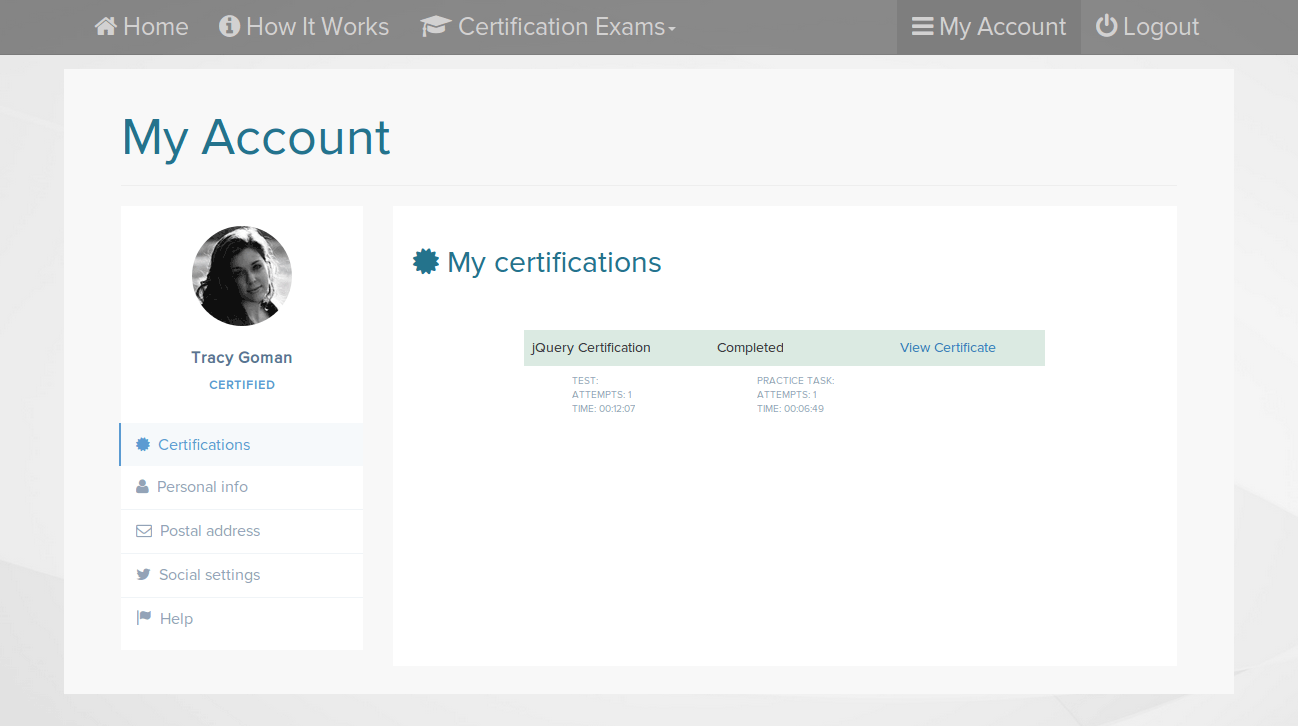
- After ensuring that your certificate listing is similar to mine in the above pictorial; you can then click on the link that says View Certificate. The browser should then prompt to a new window page where you will view the certificate. This is illustrated below.
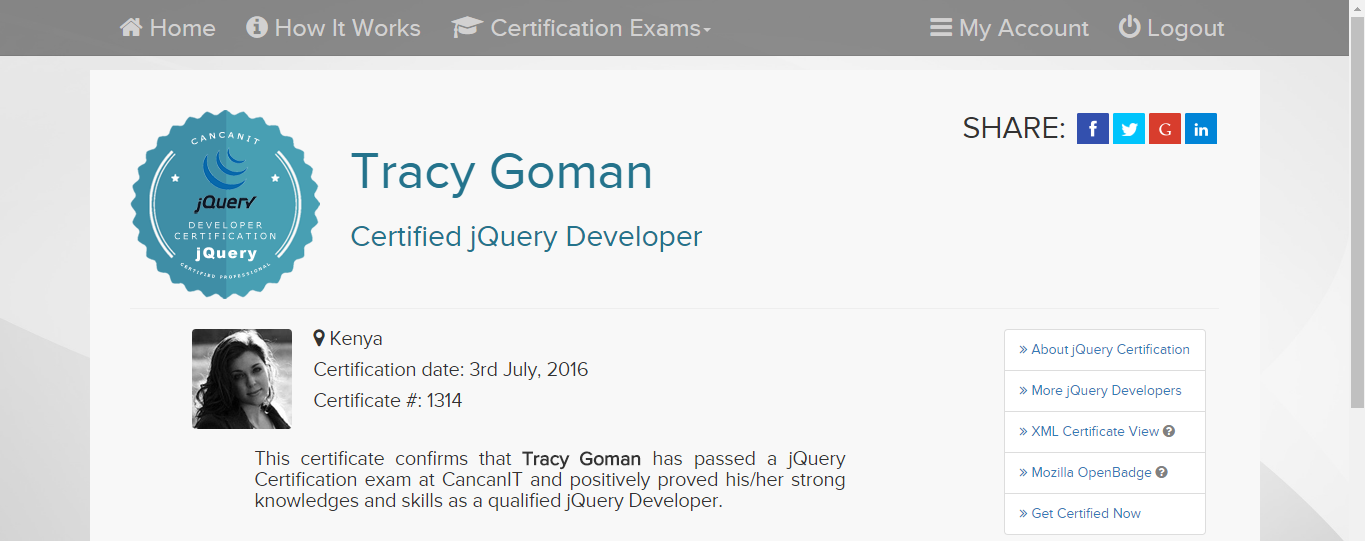
- You then will need to download the certification badge; it is the badge that you’ll need to add to your account. To download this badge, just click the link on the right listing >> Mozilla Open Badge The below image illustrates where exactly to click.
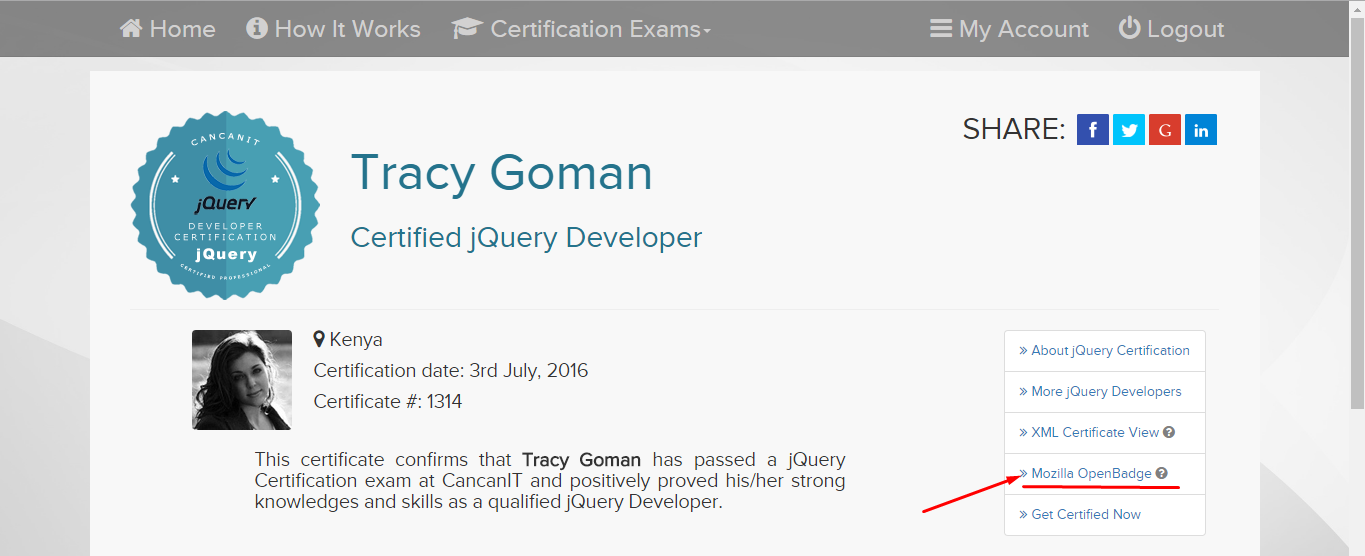
- Upon clicking the above-illustrated link ( >> Mozilla Open Badge ), the browser will then pop up a small window for you to download your certification badge. This should look similar to the below image.
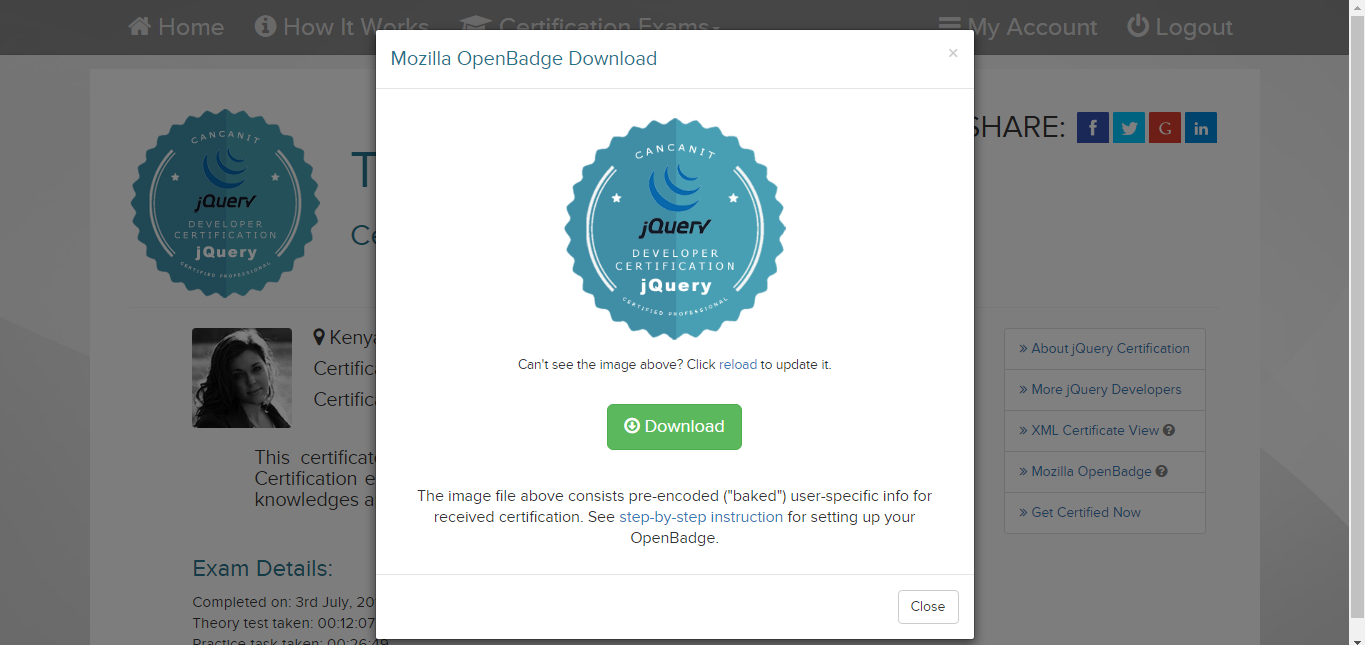
- On this step, you’ll need to click on the green download button just as illustrated bellow.
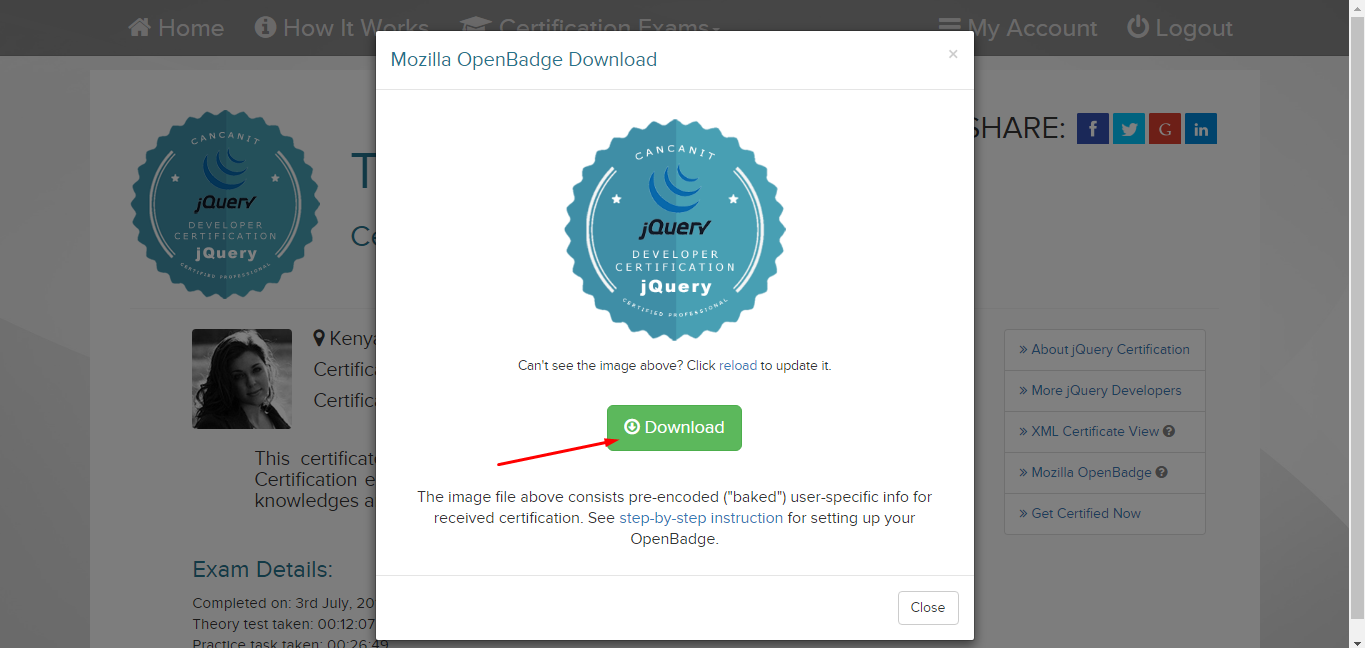 The browser will then prompt the download of the certification badge. It is important to note that you’re free to use any means of download. Whichever is more convenient to you (this could be the IDM, browser download). The certification badge will then download to your device's downloads folder or in the directory you choose.
The browser will then prompt the download of the certification badge. It is important to note that you’re free to use any means of download. Whichever is more convenient to you (this could be the IDM, browser download). The certification badge will then download to your device's downloads folder or in the directory you choose. - If you’ve successfully reached this stage of the Mozilla Open Badges guide, then bravo yourself! We are now going to begin uploading your downloaded badge. To do this open the Mozilla open badge window that is if you closed it earlier. To quickly access the Mozilla Open Badge window page to login in just click the link https://backpack.openbadges.org/ then login to your previously created account. Upon accessing your account dashboard, do click on the link upload.
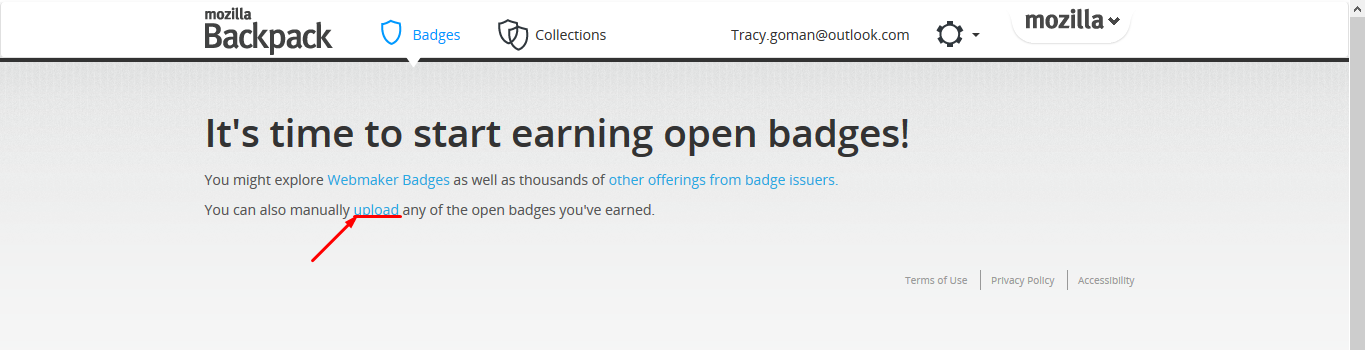
- After clicking on the above-illustrated link, the browser should then prompt you to a window page, where you will need to upload your certification badge. To upload your badge, you will need to click on the link button Browse. The button to click is illustrated below.
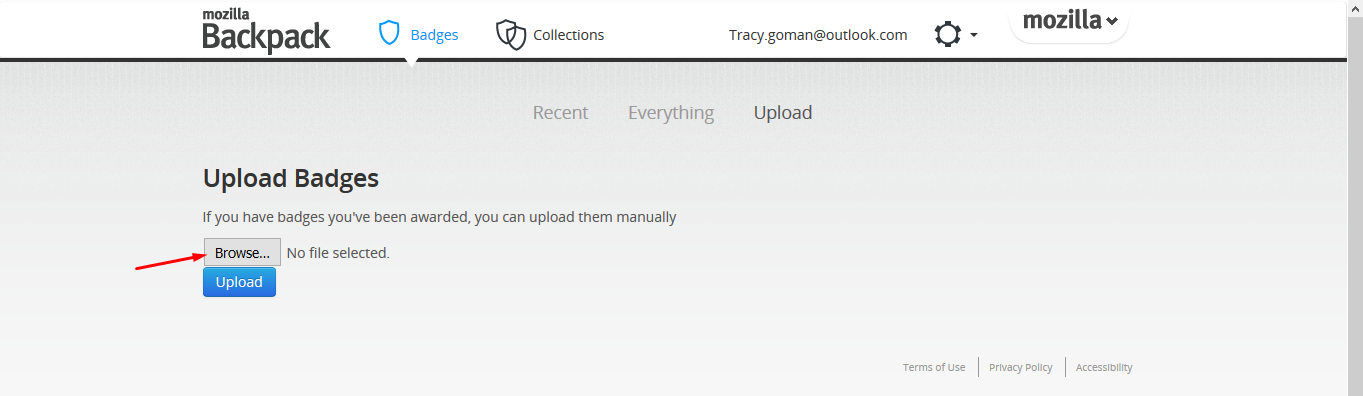
- Upon clicking the Browse button, the browser should prompt a smaller window that will require you to locate where you're earlier on the downloaded badge is. Then click Open button. This is just as illustrated below.
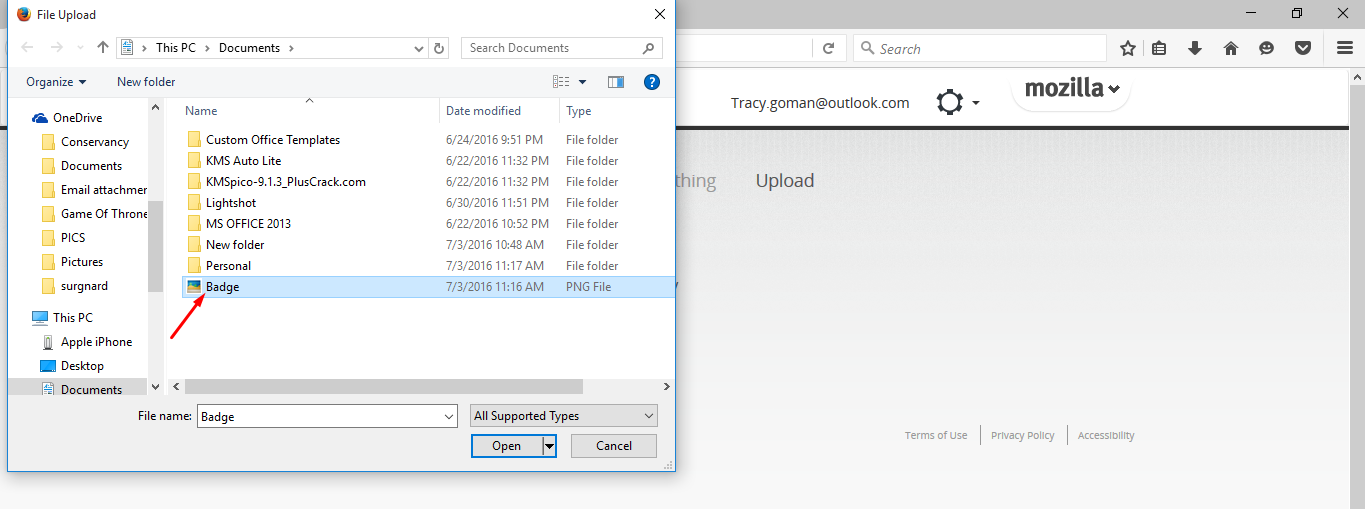
- You're almost done with the Mozilla Open Badges Guide! Just click the blue button Upload, so as to upload the badge to your dashboard.
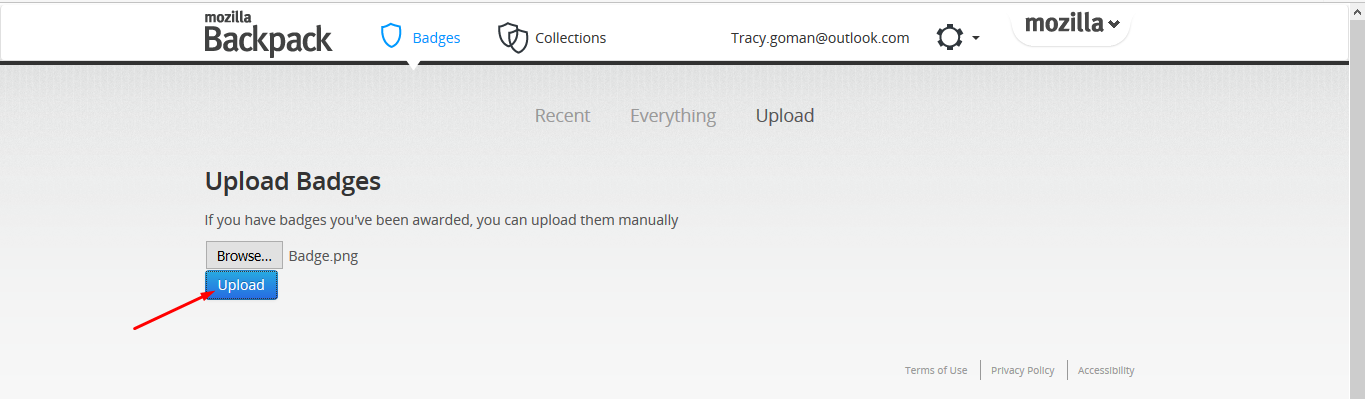
- If you’re able to observe a similar window page like the one below, then Walla! Because you just successfully uploaded your very first certification badge to Open Badge account.
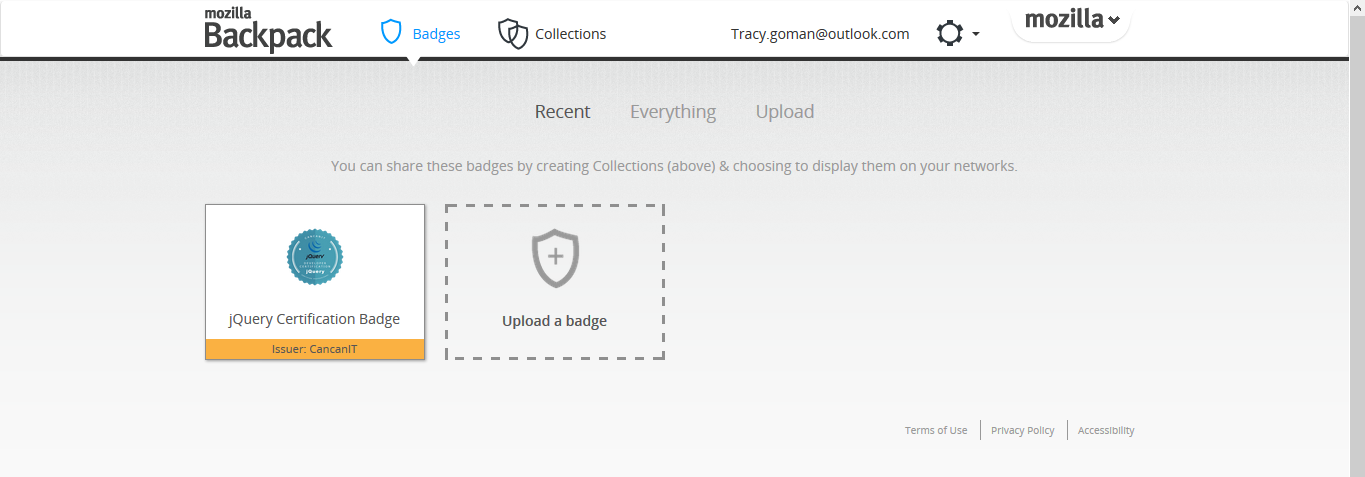
Ye all who have successfully gone through this Mozilla Open Badges guide on how to create and use a free badge account.
In conclusion, I would like to urge you to be part of the Mozilla Open Badges community and display your acquired skills, and achievements.
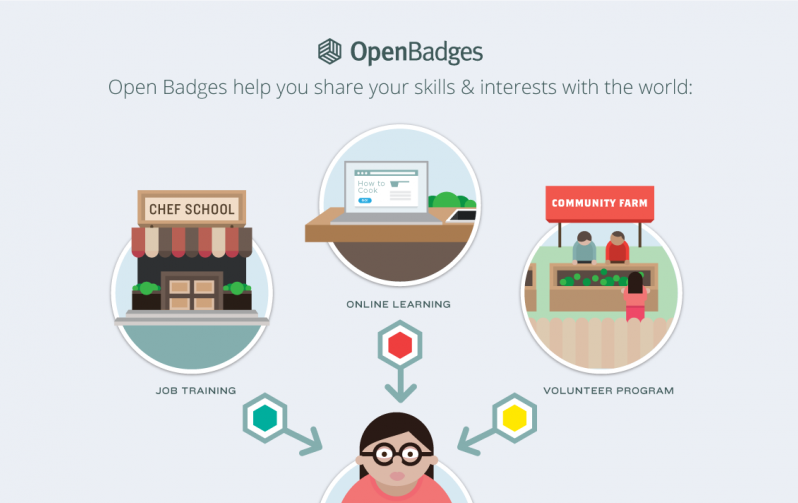
Quote to Reader!
One well pitched Voice, can ignite a whole revolution.
So share this blog post widely, and let others yearning for knowledge get it.
You may also be interested in: